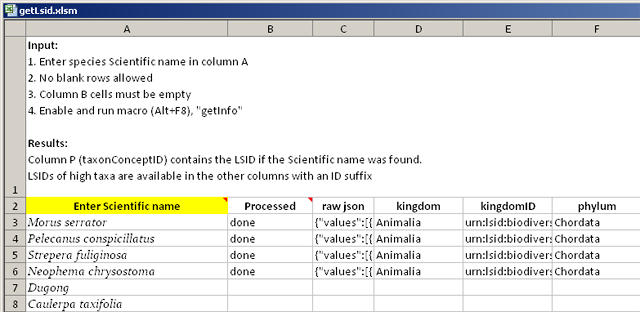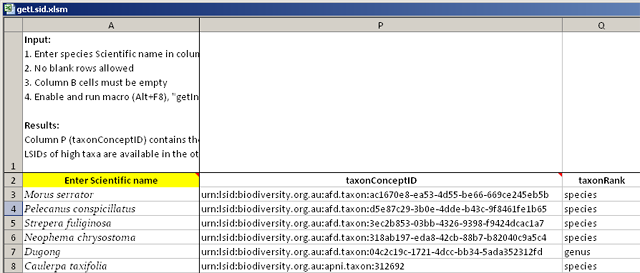January 3, 2012
The following Microsoft Excel macro (getLsid.zip) was a by-product of the development of the Spatial Portal. You enter a scientific name into the spreadsheet and an LSID (and much else) will be returned.
LSIDs are used throughout the bioinformatics world. A generated set of LSIDs could be used in other Atlas’ tools besides the Spatial Portal, or in other biodiversity informatics systems.
Note: The macro will not work for Macs as is.
Spreadsheet columns
A: Enter scientific name
Returned:
B: Processed
C: raw json
D: kingdom
E: kingdomID
F: phylum
G: classs
H: classID
I: order
J: orderID
K: family
L: genus
M: genusID
N: speciesID
O: scientificName
P: taxonConceptID
Q: taxonRank
R: vernacularName
S: speciesGroups
The scientific name can be any of the standard ranks e.g. kingdom, phylum, class, order, family, genus, species or sub species. A name can be a synonym, it just has to exist in the National Species Lists’ of the Atlas.
If a species name does not exist, but the genus does, then the macro will match against the genus and give the taxonConceptID LSID of the genus.
Running the macro
Unzip the getLsid.xlsm file from the (getLsid.zip).
Example Species Bird List (assemblage_birds.txt).
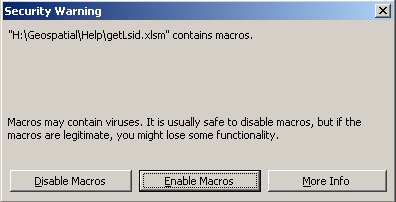
Choose to Enable Macros when starting up the spreadsheet
Add your chosen species names to column A
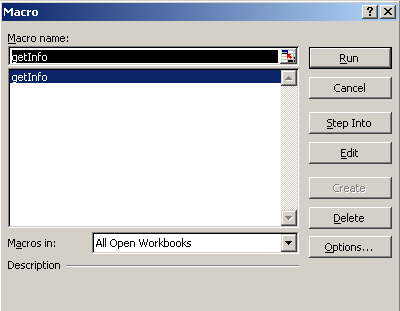
Press Alt+F8 and then run the getInfo macro
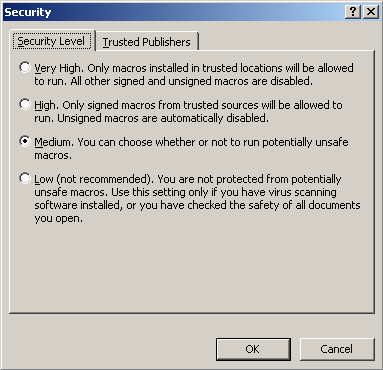
If the macro fails to run, you might have to decrease your security setting level
After the macro has run, the columns will be filled with scientific names and LSIDs
Use column P, taxonConceptID LSIDs for the lowest matching LSID, or choose one of the higher level LSIDs, if so desired.
Demo Video
By Lee Belbin, Geospatial Team Leader